For the past few days users have been reporting a problem with their phones not vibrating when using the Timer. The phone vibrates when testing but not while the Timer is running. This appears to be caused by a recent update to iOS to version 7.1.
Here are a few simple things you can do to possibly fix this. Note: there doesn’t seem to be anything wrong with the RunPee app itself. For some reason iOS is ignoring the instruction to vibrate.
First, make sure you have the latest version of the app: 2.2.0. You can find the app version from the Movie screen by going to the Settings – gear icon in upper-right. Then scroll to the bottom of that screen and you should see: RunPee app version: #.#.#. If you don’t have the latest version then update your app at iTunes: https://runpee.com/iPhone.
Join the PERA (Personal Entertainment Research Assistant) waitlist.
The World's Most Indispensable Movie App
The RunPee app tells you the best times to
run & pee during a movie
so you don't miss the best scenes.
Download the RunPee app.
100% free (donation supported)
In Settings there is a “Auto-Lock” that needs to be disabled. To do that go to Settings -> General -> and set Auto-Lock to “never”. That disables the auto-lock feature. One word of caution though, if you turn off your phone (the top button on iPhone) the screen disappears and the vibrations for the RunPee app WILL NOT ACTIVATE!. (Thanks to Randy W. for discovering this possible fix.)
If none of that works then try resetting the data. In the RunPee app go to the Movie screen click on the Settings – gear icon in upper-right. Then click on the “Data” tab at the bottom. Then click on the big “Reset all cached data”. Once the data reloads try testing the Timer.
What people are saying
about the RunPee app.
Movie Watching Must Have!!
I go feral for this app. I love it so much and I wish everyone knew about it and used it. It is incredibly useful and I would be devastated if this app ever disappeared. Things I love: 1) the pee times! It’s so handy to know the best time to go and then read the synopsis of what’s happening while I’m gone. I never have to worry about missing the good bits! 2) knowing if there is a post-credits scene or not. This might be my fav feature because I would have missed out on some pretty critical scenes if it weren’t for RunPee. 3) the movie review and viewer rankings. This info has made me watch some movies that I normally wouldn’t and it’s nice seeing things outside of my usual scope. 4) that it’s a small family run business. I love shopping small and it really does feel like I’m part of the RunPee family! If you reach out to them, Dan will personally respond to you and he is so warm and helpful. GET THIS APP AND THEN SUBSCRIBE! It is absolutely worth it and you’ll be using it again and again!
View all reviews
Apple App Store | Google Play Store
Download RunPee app
Note: you can start the Timer and then use the “Adjust Time” button to jump forward to a point near the first Peetime.
If that doesn’t work then try uninstalling the app and then reinstalling. Note: you don’t have to pay for the app again to reinstall it but please make sure you uninstall first and then install the app again. Here’s the link to the RunPee app on iTunes: https://runpee.com/iPhone.
So far one of those two tricks has fixed whatever problem iOS has with ignore the instruction to vibrate.
If you’re still having trouble then please email me – [email protected].
If I can figure out why iOS is ignoring the request to vibrate then I’ll fix it and update the app. The problem I’m having is that I can’t get the app to fail on my wife’s phone. It’s hard to fix a problem that I can’t duplicate.
Creator and developer of the RunPee app. When something doesn’t work right in the app it’s pretty much his fault. 🙂
Aspiring author. Would like to finish his “Zombie Revelations” trilogy if he could break away for working on RunPee and the cottage he’s building for RunPee Mom.



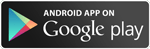
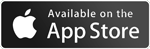
I tried both work-a rounds with no luck. I have an I-Phone 4S with the latest update – iOS 7.1
Your app still will not activate in sleep mode. Not sure what to do now?
Hey Randy, another user just found another possible solution.
In Settings there is a “Auto-Lock” that needs to be disabled. To do that go to Settings -> General -> and set Auto-Lock to “never”. That disables the auto-lock feature. One word of caution though, if you turn off your phone (the top button on iPhone) the screen disappears and the vibrations for the RunPee app WILL NOT ACTIVATE!.
There is one little thing I’m adding to the app when I update it next – in mid May. That “might” fix this problem. Honestly, my fix shouldn’t make a bit of a difference but lets up.
Thanks for the help. I just got the iPhone 5s, and I thought it was just me. The app works again as long as I don’t put the phone to sleep. Haven’t figured that one out yet.
As a side note, I love your app! I don’t see a movie without it :).
Thanks again
Yeah, I have the latest android version and these directions don’t help.
You’re the first Android user with this problem. I’ll send you an email and see if we can get to the bottom of this.
My iPhone 5S does not have Autolock ” never”. Any other suggestions?
I’ll send you an email and see if we can get to the bottom of this.
Comments are closed.